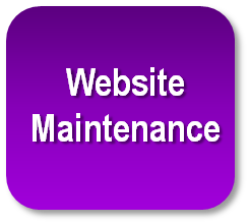Are you maintaining your WordPress website?
Every website owner needs to keep up with regular maintenance of their site. Otherwise, you may find your WordPress website doesn’t function properly or worse, it’s getting hacked.
As part of an website maintenance retainer agreement (six month and one year options are available), customers receive ongoing maintenance for their website. However, if you would rather go it alone (which could result in headaches down the road if you don’t pay attention to what you’re doing), then see the recommended guidelines below to help you out.
Guidelines for website maintenance.
- Create a Maintenance Reminder. Create a monthly calendar reminder called “website maintenance” so you don’t forget.
- Backup Files. Backup all the images and files you’ve uploaded since the last backup. Hammond Media Group’s host provider is set to automatically backup your file 2-3 times per month, but as part of your ongoing maintenance agreement, we go above and beyond by manually downloading a backup of your files each month to ensure you have a recent backup saved to your desktop.
- Backup Database. Backup your database. I have database backups emailed once a month as well (be sure to check your email to confirm the backup is complete). I create a DB folder for each of my client’s DB backups.
- Delete Inactive Plugins and Themes. There is no good reason to keep plugins and themes installed on your site if they are not being used. These inactive elements may increase the risk of hackers gaining access to your website. So, decrease your vulnerability and delete them.
- Update Plugins. When we’ve completed the design and development of your website, we ensure that each customer knows how to update their plugins. As a refresher course, when you see a number next to the plugin list on your dashboard, that means that number of plugins need updating. Plugin updating is easy, but it’s a double-edged sword. On the one hand, the update may implement important security fixes. On the other hand, it might conflict with another plugin. It’s a good idea to review the plugin home page prior to updating to see what’s new and different, make sure the latest version of the plugin is compatible with the WordPress version installed and see if others have had problems. If all is in order, then proceed forward — slowly. This will deactivate the existing plugin, upload the new version, and then re-activate it automatically. Be patient. You don’t want to click away while it’s in the process of updating.
- Update WordPress. Because WordPress also updates its software frequently (the notice appears at the top of your dashboard), you must make sure your site stays current with the latest security updates. The process is similar to the plugin process above. Update to the latest version ONLY after you have:
- updated all your plugins
- completed a backup of your files
- completed a backup of your DB (you’ll want to take these steps first)
- CAUTION: You don’t want to update to the latest WordPress version immediately. You need to give the Plugin developers enough time (I usually wait 4-6 weeks) to make their plugins compatible with the latest release. To reiterate the plugin instructions above, you want to double-check that each plugin being upgraded is compatible with the version of WordPress installed (or will have once you upgrade) installed on your site. If you update immediately, you run the risk of “breaking your site.”
- Check for Spam. This step is simple. From your dashboard, scroll down to the comments section, click on the spam button, and delete all. Hopefully, spam will be sparse as your Akismet Spam Filter plugin helps keep spam away!
- Check your Stats. Take this opportunity to review your Google Analytics stats (if you’re not doing so more frequently). Although website traffic fluctuates, your traffic should be relatively smooth. In addition to the traffic counts, you want to know which sites are referring users and what keywords bring users to your site. Be sure to incorporate those keywords and other highly searched keywords (use Google Keyword Tool) into your posts and pages to increase traffic.
- Check your links. Sometimes plugins interact in strange ways with each other. Be sure to spot check critical functionality any time you change the configuration of your site or blog (ie. adding a plugin, updating a theme, etc.). Make sure your links work. If you have a contact form, fill it out and send a test email to yourself. You shouldn’t have any problems, but you should make sure you don’t have any broken links. We’ve all experienced frustration when broken links and forms don’t work on sites!
- Check your password. Hackers are constantly trying to get into Websites. Many hackers use bots that enter many different passwords very quickly in fierce attacks on your website. So make your website much more secure by using a strong password. Some suggestions for making a strong password are including a number, character and word in your password; including both upper and lower case letters; making the password a minimum of 10 characters so no one else can read it when you type, etc.
If you’d rather have Hammond Media Group handle your website maintenance, please give us a call. Our pricing is competitive and we have two options available (six months and one year), so that you won’t have to add ongoing website maintenance to your long list of to-do’s!